Running Bifrost compounds through Houdini PDG using bifcmd while passing in attributes dynamically is surprisingly simple
bifcmd is an executable that Bifrost provides to run Bifrost compounds headless through the command line.
STEP 1: build and publish a compound with no auto ports
For demo purpose I’ve made a simple Bifrost compound with a seed, index, and file_path input exposed this compound makes a cube randomly with a height between 1 and 2 and saves it to the file out location.
Mine Namespace is: User::Bifcmd::rand_cube_height
STEP 2: Set up environment in Houdini
Open Houdini
Create a top network
Dive inside
Select the local scheduler
Open the “Job Parms” panel
Scroll to the bottom and add an environment variable and
name it PATH
the folder which contains bifcmd.exe (bifcmd.exe will launch a headless version of
Bifrost):
C:\Program Files\Autodesk\Bifrost\Maya2023\2.6.0.0\bifrost\bin
The Bifrost bifcmd dependency location:
C:\Program Files\Autodesk\Bifrost\Maya2023\2.6.0.0\bifrost\thirdparty\bin
And the install location for BifrostUSD:
C:\Program
Files\Autodesk\Bifrost\Maya2023\2.6.0.0\bifrost\packs\usd_pack\0.21.11\thirdparty\usd-0.21.11\bin
The locations might be different on your computer
Join the locations with a semicolon:
C:\Program
Files\Autodesk\Bifrost\Maya2023\2.6.0.0\bifrost\packs\usd_pack\0.21.11\thirdparty\usd-0.21.11\bin;C:\Program
Files\Autodesk\Bifrost\Maya2023\2.6.0.0\bifrost\thirdparty\bin;C:\Program
Files\Autodesk\Bifrost\Maya2023\2.6.0.0\bifrost\bin
And paste them into the value box
STEP 3: add PDG attributes and shell command
Add a wedge node with count 10 and an integer attribute called seed
Set Seeds wedge type to value and the number to 0
Now place a generic generator node and connect it
In the generic generator check the run command in system
shell button
Now we need to build the command
bifcmd C:\PATH_TO\rand_cube_height.json
this is the base command that tell bifcmd what json to use
to run the node this should be the path to the published compound we made
earlier
--set-port seed `@seed`
This flag will set given port to a given value. In this case
the value is the PDG attribute @seed that we are passing in
--set-port index `@wedgeindex`
This flag will set given port to a given value. In this case
the value is the PDG attribute @wedgeindex that we are passing in
--set-port file_out
C:\Proj\BifrostTools\BifCmd\output\cube`@wedgeindex`.usd
This flag will set given port to a given value. In this case
the value is the save path and we are using the PDG attribute @wedgeindex to
make sure every iteration has a unique name. pick somewhere on your computer
where you would like to save this
--bifrost-location "C:\Program
Files\Autodesk\Bifrost\Maya2023\2.6.0.0\bifrost"
This flag tells bifcmd where bifrost is installed
--compound-name "User::Bifcmd::rand_cube_height"
This flag tells bifcmd the namespace of the node we will
run, this is important because the json we pointed to earlier could have
multiple nodes in it
The final command should look something like this:
bifcmd C:\PATH_TO\rand_cube_height.json --set-port seed
`@seed` --set-port index `@wedgeindex` --set-port file_out
C:\Proj\BifrostTools\BifCmd\output\cube`@wedgeindex`.usd --bifrost-location "C:\Program
Files\Autodesk\Bifrost\Maya2023\2.6.0.0\bifrost" --compound-name
"User::Bifcmd::rand_cube_height"
Put your command in
the generic generator
Select the generic generator and
your output folder should now have 10 cubes
If you open each cube each one should be a different height
That’s it. You have now run a
Bifrost node in Houdini














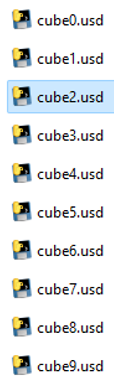

No comments:
Post a Comment